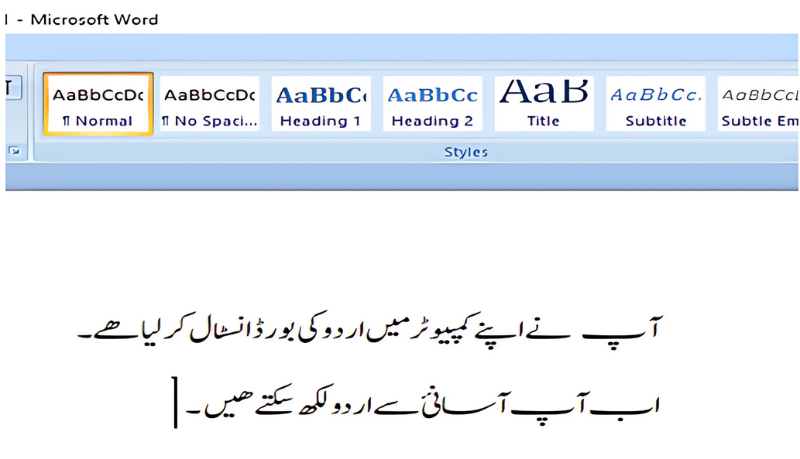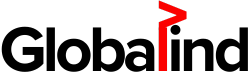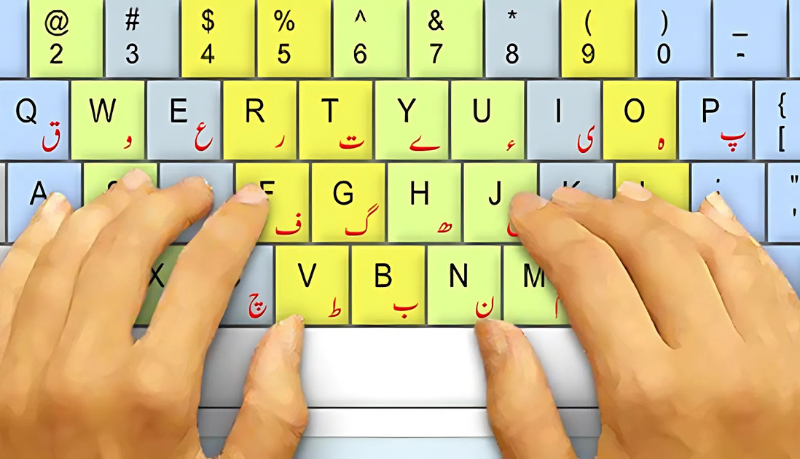
Urdu is one of the most popular language. Most of the time people in Pakistan write Urdu scripts in MS Word. MS Word helps in writing letters, applications and Books.
The latest enhancement in technology, the Microsoft word has also introduced Urdu typing features for its users. Most of the people find it difficult to write in Inpage Urdu and find another way to type Urdu without using Inpage. In many ways we have find procedure by which you can write Urdu in your MS Office.
This will help you to write Urdu easily in Ms Word if you following simple steps to write Urdu. These will make you enable to create your assignments,presentations and the document that takes hours in just few minutes in the Urdu language. All the detail about writing Urdu in MS Word is available for you people.
How to install Urdu keyboard:
For installing Urdu Keyboard follow these steps.
• Download Urdu Phonetic Keyboard from Download
• Run the Download installer
• After that it will show you that Urdu Phonetic Keyboard is now successfully installed. Click close
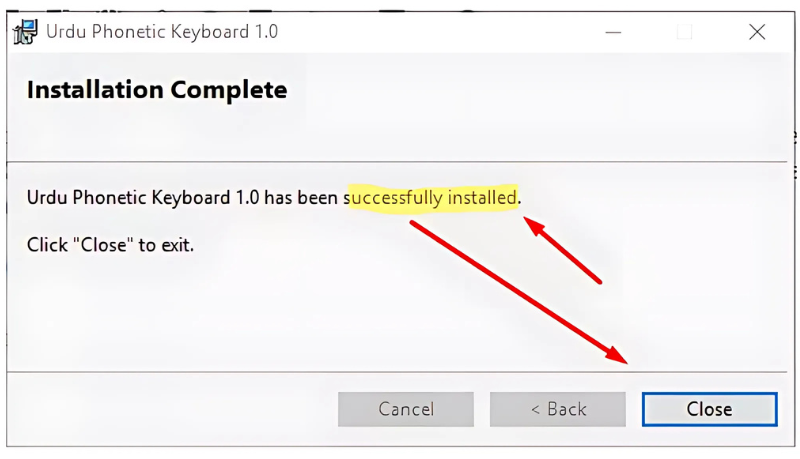
Now it’s ready to write Urdu in Ms Word
How to Install Urdu Font:
1. Download Nastaleeq Font (Jameel Noori) Download
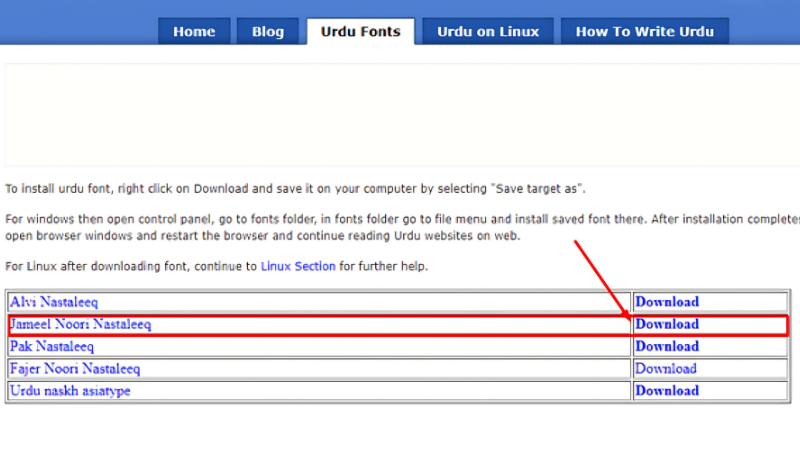
1. Extract this folder and the copy these font.

2. Go to your C Drive > Windows > Fonts folder
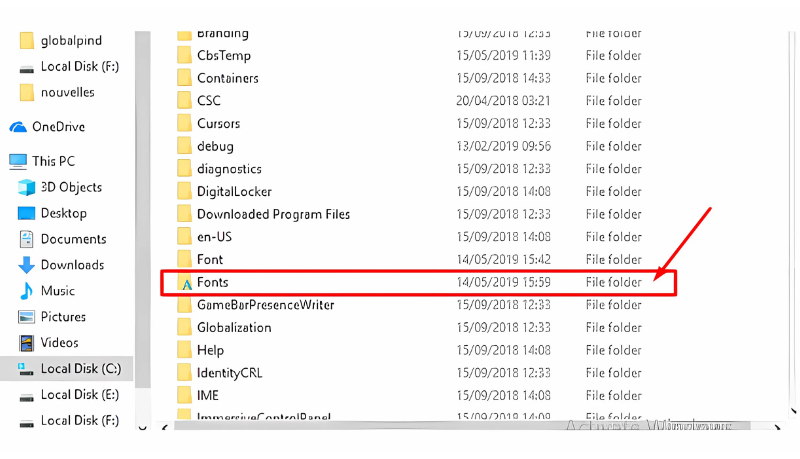
3. Paste both fonts into this folder.
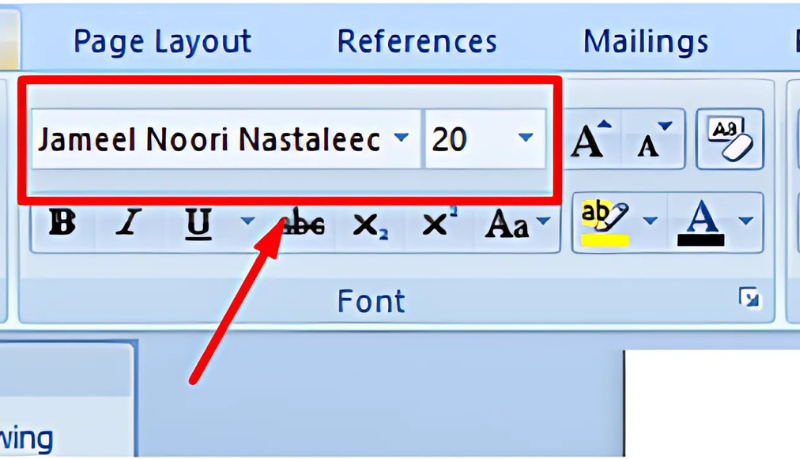
4. Now your font is here in Ms Word and ready to use.
Urdu keyboard Layout:

Write Urdu in Ms Word:
Now we have configured the keyboard. For writing Urdu in Ms Word follow these steps.
1. Run MS Word. Select font “Jameel Noori Nastaleeq”.
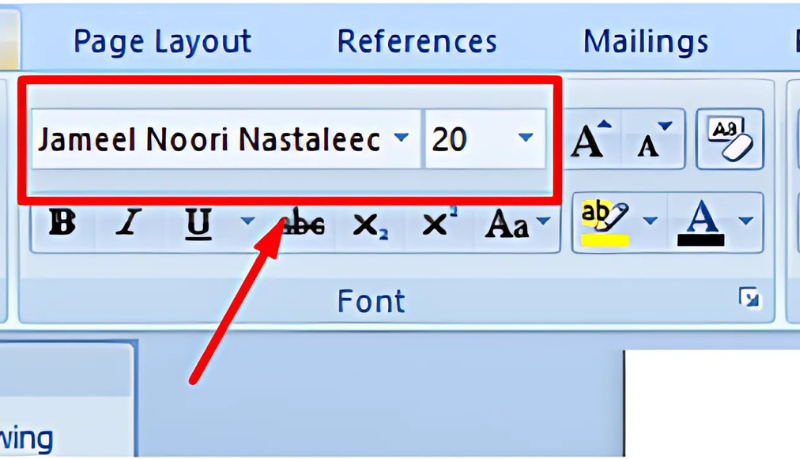
2. Check in status bar of Windows.
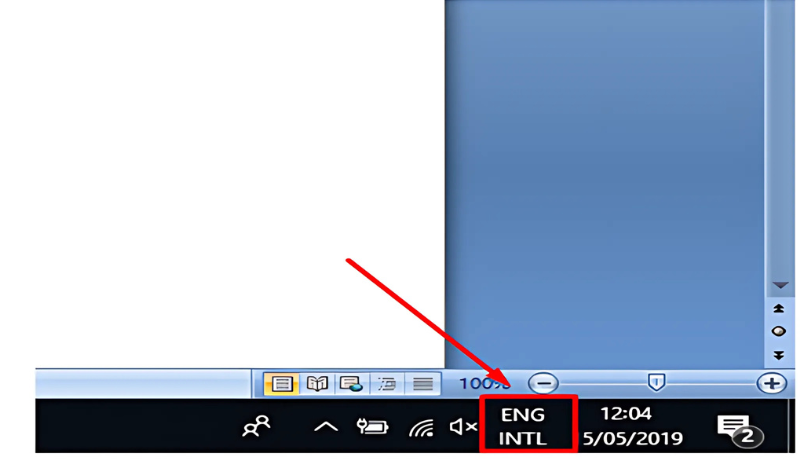
3. After clicking on ENG. You will get different options Click on Urdu.
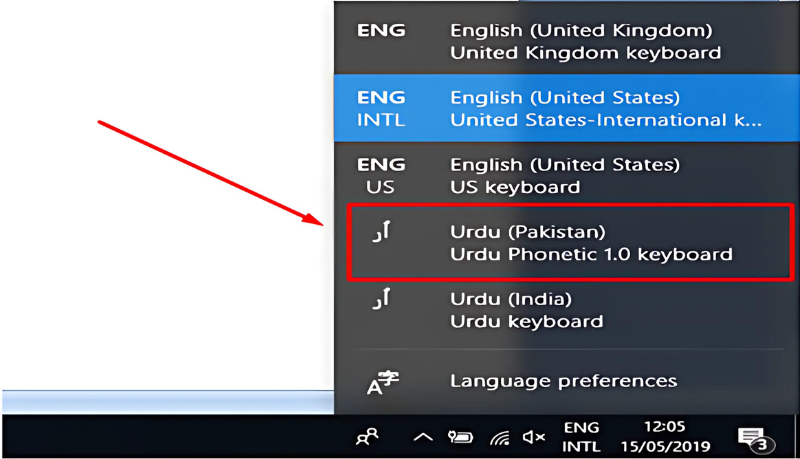
4. Once it is selected it will shows the icon like in image below.
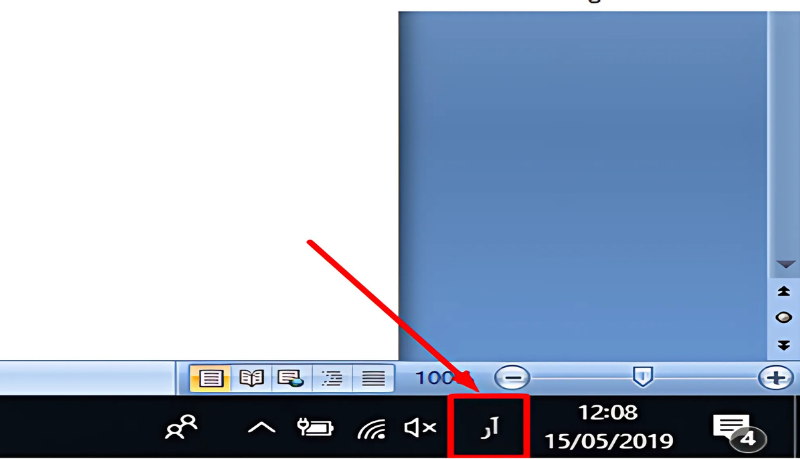
5. Now you are ready to write Urdu in Ms Word. Just click on the document of you word and start writing and you will see that it working perfect.